
Sometimes an event is so remarkably big that it completely takes over social media for a few hours, or even days. Think back to the last awards show, sporting event, or viral meme -- how many tweets about it popped onto your Twitter timeline?
When more than 9,000 tweets are published per second, it can be hard to find great content on the platform. So in 2015, Twitter rolled out Twitter Moments -- curated tweets revolving around a single topic or story, all in one place.
Initially, only Twitter and its editorial partners, such as BuzzFeed and The New York Times, could curate Moments. Last year, however, Twitter opened up Moments for all Twitter users. Now, all content creators on the platform can compile groups of tweets. Whether it’s about an event, a campaign, or a pop culture moment, marketers can take advantage of this feature and potentially get discovered by new followers.
In this blog post, we’ll dive into the 411 on Twitter Moments, how to create them, and how brands can use them.
What Are Twitter Moments?
Twitter Moments are collections of tweets about a topic or event. They can be tweeted, liked, pinned, and embedded like normal tweets, but when you tap to open a Moment, it shows you a collection of different tweets. Moments are published with a cover photo and introduction, so they’re kind of like a “best of” compilation article.
You can find Twitter Moments via desktop by tapping the lightning bolt icon -- it’s in the top-left corner of Twitter on your browser.
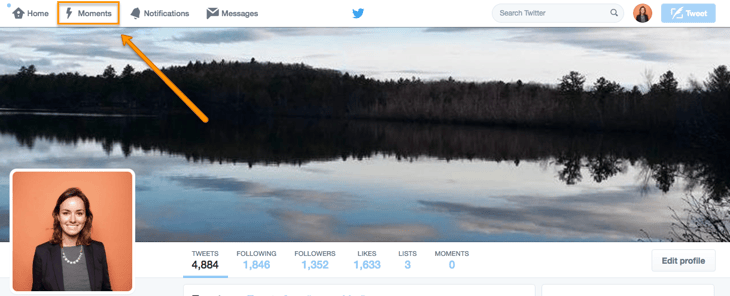
You can access Twitter Moments on mobile by tapping the magnifying glass icon -- this will take you to the Explore tab, where you can scroll down past Twitter Trends to find Twitter Moments.
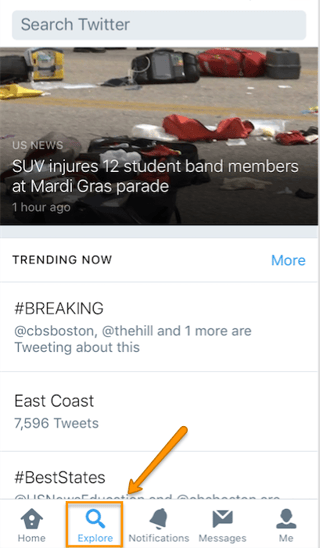
When you tap on a Moment to read more, swipe left to begin reading tweets about the topic:
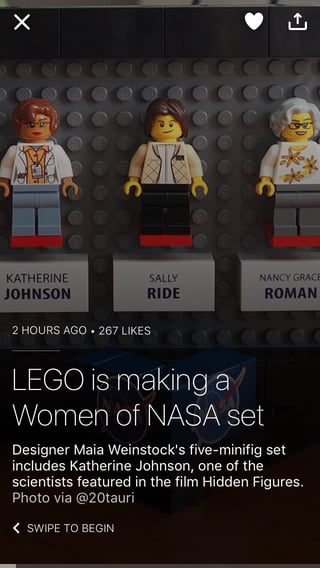
Moments are categorized under the following interest areas on a desktop: News, Sports, Entertainment, and Fun. Additionally, there is a Today tab that shares the biggest moments of the day on Twitter. Here’s what a Moment looks like embedded on a web page:
LEGO is making a Women of NASA setAnd here’s what it looks like when you open it up to read on a desktop:
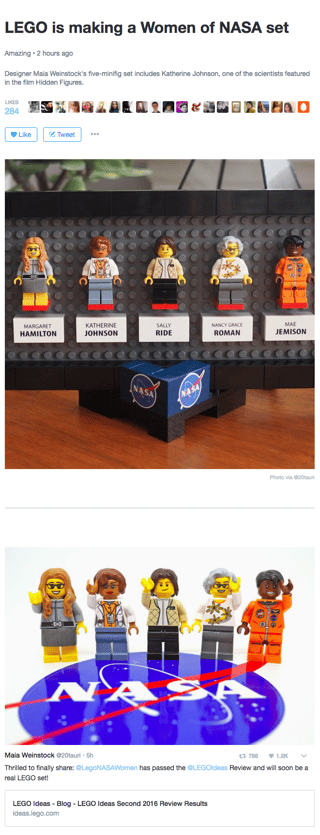
Twitter Moments help Twitter users find more quality content about topics they’re interested in. Moments also help brands and creators get discovered in a different way than relying on the Twitter timeline and retweets alone. Now, let’s dive into how to make Moments across platforms and devices.
How to Create a Twitter Moment
How to Create a Twitter Moment: Desktop
1) Navigate to the Moments tab, and tap “Create new Moment” on the right-hand side of your screen.
2) Choose a title, description, and cover photo for your Moment.
These will appear as a preview of your Moment on the Moments tab and on the Twitter timeline.
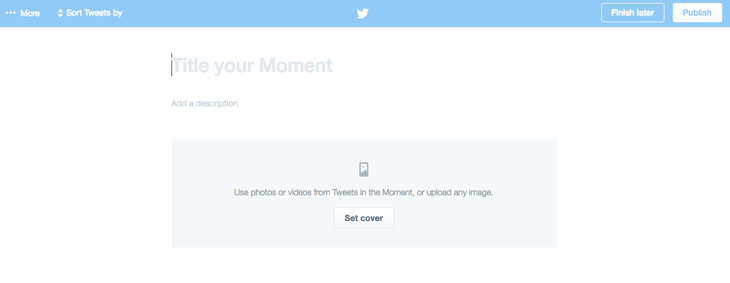
3) Start adding tweets you want to incorporate in your Moment.
You can choose from tweets you’ve liked, review different Twitter accounts to select tweets from a certain brand or individual, or search for tweets by specific keywords and hashtags. You can also enter the URL of a tweet you want to include. You can add tweets to your Moment by tapping the grayed-out check mark next to tweet content.
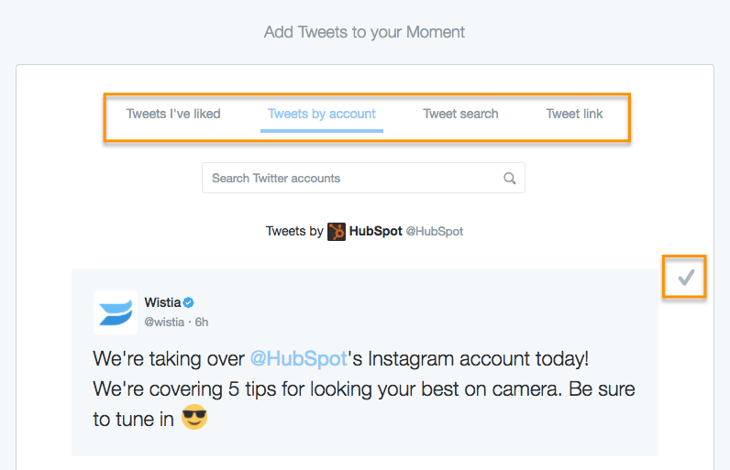
4) Customize your Twitter Moment by tapping the up and down arrow buttons to arrange the order the tweets will appear in.
You can also remove tweets from your Moment by tapping the gray x button.
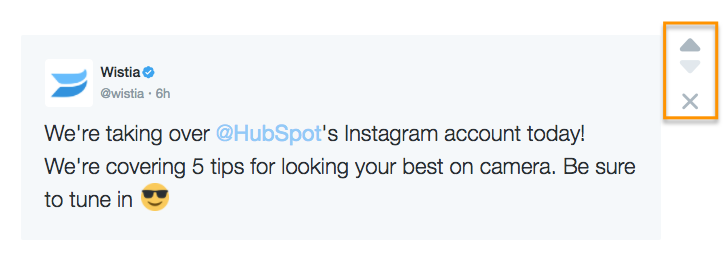
5) Once you’ve added all the tweets you want to your Moment, tap “Finish later” to save a draft, or “Publish” to push it live on Twitter.

Once your Moment is published, you can share it in a tweet, embed it on your website, or share a link to your Moment.
You can also create a new Twitter Moment by tapping the![]() icon next to a tweet and selecting “Add to new Moment,” which will direct you to the Moment creation dashboard described in Step 2.
icon next to a tweet and selecting “Add to new Moment,” which will direct you to the Moment creation dashboard described in Step 2.
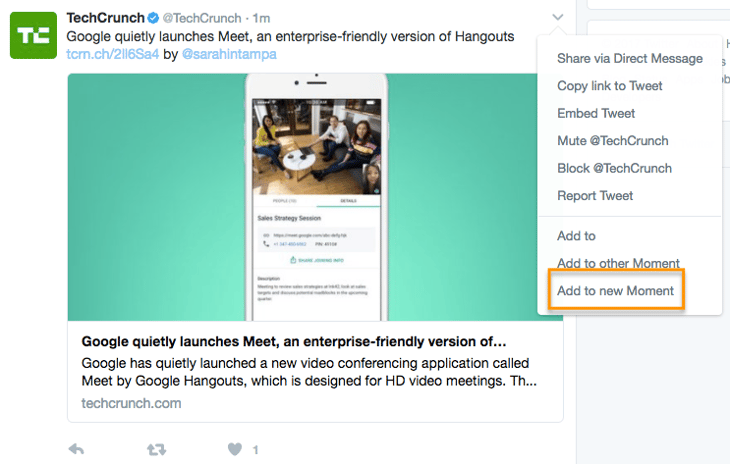
How to Create a Twitter Moment: iOS
1) Open your Twitter app, tap the “Me” silhouette icon on the lower right-hand side of your screen, and tap the gear icon next to your profile picture. Then, select “Moments.”
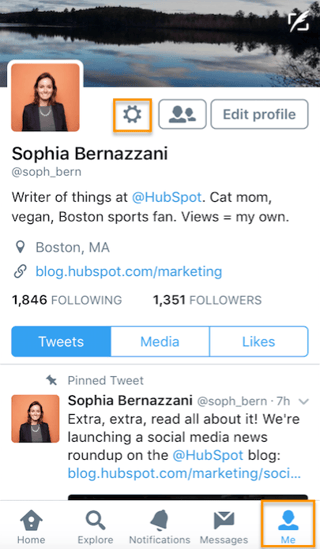
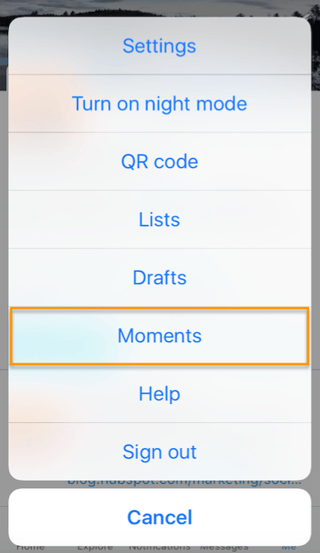
2) Tap the + symbol in the upper right-hand corner of the “My Moments” screen. From there, you’ll reach a dashboard where you can customize your title, description and cover photo.
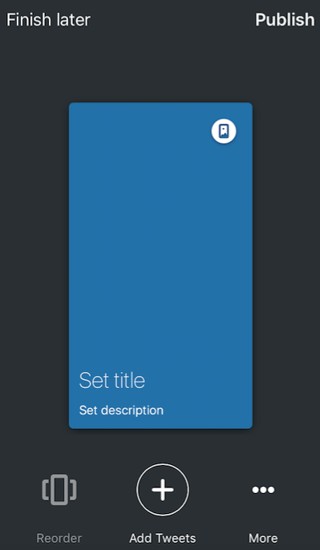
3) Add tweets to your Moment by tapping the “Add Tweets” button in the bottom center of your screen.
You can choose from your tweets, tweets you’ve liked, and by searching for tweets. Add them by tapping the tweets and then tapping the green “Add 1 Tweet” button.
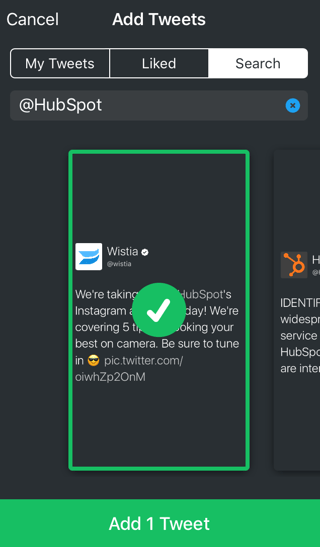
4) Tap the “Reorder” button in the lower left-hand corner of your Moments dashboard to customize your Moment.

5) When you’re done, tap “Finish later” to save a draft, or “Publish” to share your Moment on Twitter.
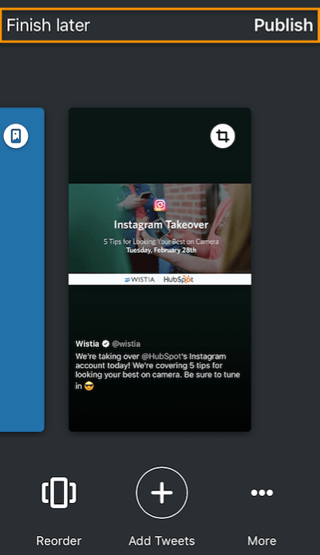
You can also create a new Moment by tapping the![]() icon next to a tweet and selecting “Add to Moment,” which will direct you to the Moment dashboard in Step 2.
icon next to a tweet and selecting “Add to Moment,” which will direct you to the Moment dashboard in Step 2.
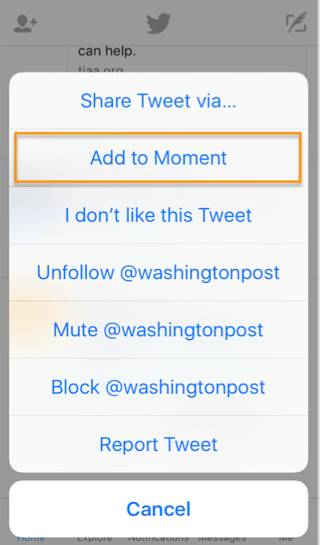
How to Create a Twitter Moment: Android
To create a Twitter Moment on Android devices, the process is virtually the same -- except you access the Moments menu by tapping on your profile picture when you open up Twitter:
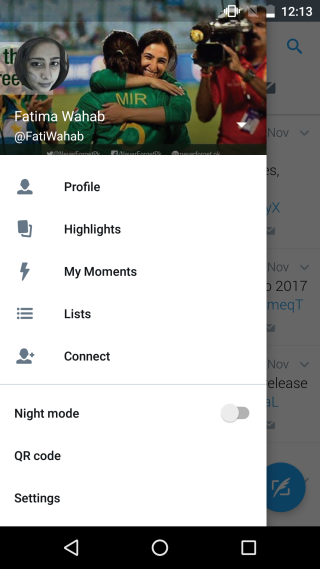
Source: Addictive Tips
How Brands Can Use Twitter Moments
1) Events
Create a Twitter Moment that showcases what’s going on at an event your brand is hosting or participating in. You can share what others are saying about your brand and keep followers up-to-date about what’s going on if they can’t attend the event themselves.
Here’s a Twitter moment published by INBOUND at the kickoff of INBOUND 2016, when Gary Vaynerchuk kicked off the weeklong marketing and sales event with a keynote speech. The Moment compiled various tweets about the speech from different attendees and influencers and provided an inside look at the event for those following along at home.
Gary Vaynerchuk Kicks Off #INBOUND16
2) Tweetstorms
For those times when live-tweeting a series of related tweets is necessary, a Moment can serve to showcase a tweetstorm after it’s happened to bring attention to what a brand or individual is tweeting about.
Here’s an example from Persil UK & Ireland, a laundry detergent brand that created a Twitter Moment tweetstorm to promote its social media conversation, #DirtIsGood, about the importance of kids getting outside:
Kids spend less time outdoors than prisoners
3) Breaking News
Another great use case for Twitter Moments is breaking news. Journalists and publications can produce Twitter Moments to group together tons of tweets about an emerging story. Whether the tweets are all originals from the brand’s account or are a compilation of different voices, the Moment serves to provide Twitter users with as much information as possible.
Here’s a breaking news Twitter Moment from Bloomberg about the World Economic Forum in Davos:
Thursday at Davos has been all about Brexit4) Behind-the-scenes
One of the great things about social media is it gives customers a window into brands they love that they wouldn’t otherwise have. Brands can use Moments to create behind-the-scenes looks at products, employees, and events on Twitter.
Here’s Allure’s Moment featuring a behind-the-scenes look at ringing the New York Stock Exchange opening bell:
This is what it's like to ring the opening bell at the New York Stock Exchange
5) Content Promotion
A multi-channel strategy is key to successfully promoting content you publish on your blog and website, and social media channels are no exception. Try publishing insights and data from your latest blog post or research report in the form of a Twitter Moment.
Here’s an example from the team here at HubSpot. We published a Moment about our annual State of Inbound survey results:
Now that you’re a pro at creating Twitter Moments, try publishing one today to see how it impacts your Twitter engagement. Don’t let your clever tweets and hashtags go to waste -- create a Moment and share content with your audience year-round.
How do you use Twitter Moments? Share with us in the comments below.
4) Behind-the-Scenes
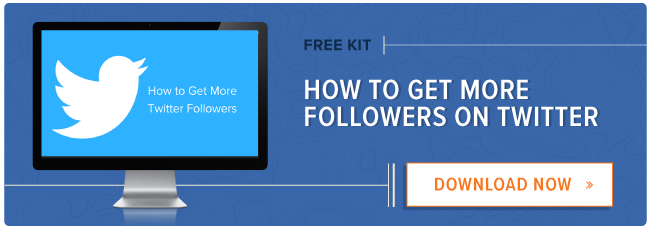
No comments:
Post a Comment